Of course, once you have address book entries, you will want to put them into use. Open a new message for composing (See
Composing Messages
). You'll see header information that you can change (To, Subject, etc.) according to your needs.
Often you will have so many e-mail addresses to know (among other things!), that you simply can't remember them all! That is, of course, where the address book comes in handy. You can quickly add an address, or several addresses, to the To field. Simply click the Address Book icon (
 ) next to it. A new window will open up with all of your address book entries with 3 checkboxes next to each one of them. Select the address(es) that you wish to send an e-mail to, checking either the To, CC or BCC checkbox. You can see what address(es) your mail will be sent clicking the View icon ( ) next to it. A new window will open up with all of your address book entries with 3 checkboxes next to each one of them. Select the address(es) that you wish to send an e-mail to, checking either the To, CC or BCC checkbox. You can see what address(es) your mail will be sent clicking the View icon (
 ). Once you have finished selecting the address(es), click Save button. The address(es) will now be in the header criteria that you specified. Clicking Cancel button in this new window will completely close the Address Book and abort the operation. ). Once you have finished selecting the address(es), click Save button. The address(es) will now be in the header criteria that you specified. Clicking Cancel button in this new window will completely close the Address Book and abort the operation.
There is also second way to use your address book to automatically send an outgoing e-mail. If you already happen to be in the Address Book Editor, you can click the e-mail address of the entry, and you will be directed to a new message, with that e-mail address in the To field. Of course, you can check several To, CC and BCC boxes in the address book and click Compose message from selected button to compose a new message to selected address(es).
At any time in an Adress Book window, you can quickly find an entry searching it, either by Full Name, Email or Categories. 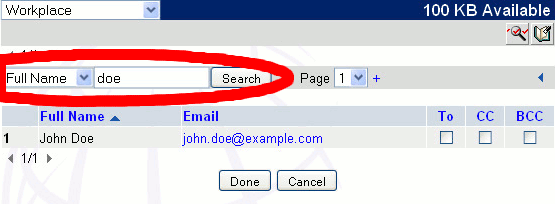
|